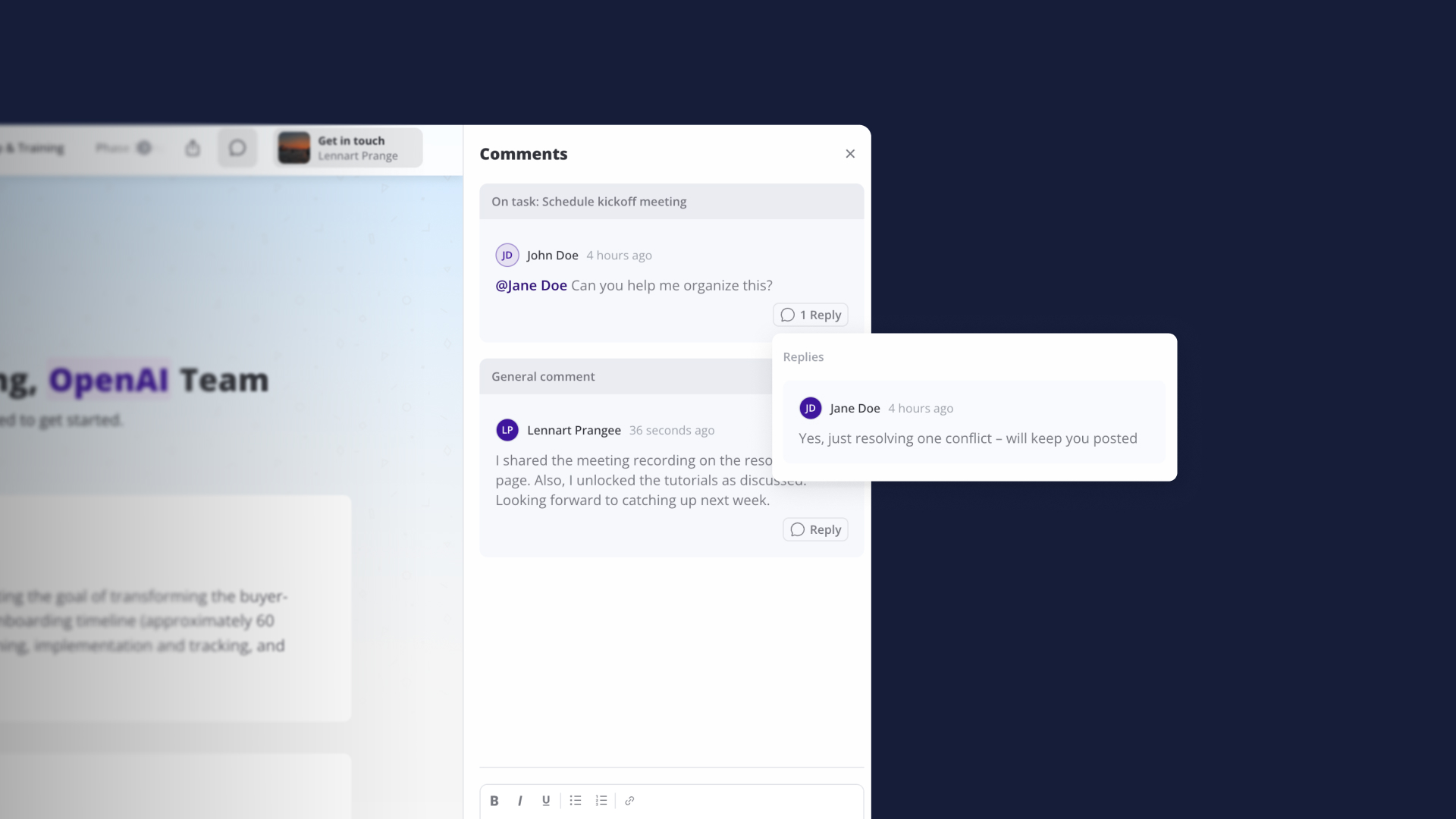What's New in This Release
This October 2025 update brings a major upgrade to collaboration in Valuecase with our rebuilt comment system. The new global sidebar, threaded replies, and @mentions make it easier to keep conversations organized and ensure nothing gets lost. We've also added a Next Step block to help guide customers through action plans one task at a time, plus improvements to HubSpot workflows and action plan visibility.
Keep Conversations Organized
Comments are critical for collaboration in sales and onboarding processes, but they can quickly become chaotic when conversations are scattered across blocks, tasks, and pages. We've rebuilt comments from the ground up to solve this.
Key Benefits:
- View all Space conversations in one organized sidebar
- Keep discussions in context with threaded replies
- Notify specific stakeholders instantly with @mentions
- Always know who will be notified with subscriber visibility
- Emphasize collaboration by setting the sidebar to open by default
Global Comment Sidebar
The new comment sidebar shows all conversations happening in your Space – from comments on blocks to task discussions – all in one place. No more jumping around your Space trying to find what someone said.
How It Works: Click the comment icon at the top of any Space to open the sidebar. You'll see all active conversations grouped by the block or task they're related to. Click into any thread to read and reply without losing your place in the Space.
This is particularly useful for sales teams managing multiple stakeholders across different parts of a deal, or customer success teams coordinating complex onboarding projects with internal and external collaborators.
Threaded Conversations
Replies now appear in threads under the original comment, keeping discussions focused and easy to follow. No more confusion about which comment is responding to what.
Context Without Clutter: Reply directly to specific comments and the entire conversation stays connected. This is similar to how Slack or modern email clients handle replies – you can follow the discussion flow naturally without losing context.
Automatic Notifications: Everyone who interacts with a thread or gets mentioned receives notifications about new replies. This ensures the right people stay in the loop without requiring manual notification settings for every conversation.
@Mentions for Instant Notifications
Use @mentions to notify specific stakeholders immediately. This is perfect when you need to pull someone into a conversation or flag something that requires their attention.
How Mentions Work: Type @ and start typing someone's name in any comment. They'll receive an email notification and can jump directly to the conversation. This works for internal team members, stakeholders, and clients who have access to the Space.
Subscriber Visibility: Click the bell icon on any thread to see who's subscribed and will be notified about replies. This transparency ensures you always know who's in the loop.
Set Sidebar to Open by Default
If collaboration is central to how you use Valuecase, you can set the comment sidebar to open by default when anyone enters the Space.
Where to Enable: Go to your Space or Template settings, open the General tab, and enable "Open comment sidebar by default". This is especially useful for collaborative onboarding projects or internal Spaces where ongoing discussion is expected.
Guide Customers with the Next Step Block
Customer onboarding and complex sales processes often involve long action plans with many tasks. It's easy for customers to feel overwhelmed or lose track of what they should do next.
The new Next Step block solves this by automatically highlighting the next pending task from a chosen action plan, keeping your customer focused on what matters right now.
Key Benefits:
- Reduce cognitive load by showing only what's next
- Increase task completion rates with clear focus
- Include all relevant task details (assignee, due dates, quick actions)
- Perfect for linear onboarding flows or step-by-step processes
How the Next Step Block Works
Add a Next Step block to any page in your Space or Template. Choose which action plans to include (or all visible plans), and the block automatically displays the next pending task.
Smart Visibility: The block only shows tasks from visible action plans, respects your visibility rules, and includes all task details like assignees, due dates, and quick action buttons (e.g., "Book Meeting" or "Upload Document").
Customization Options: The block shows task details naturally integrated into your Space design, making it easy for customers to understand what they need to do without clicking through multiple pages or scrolling long action plans.
Ideal Use Cases
Linear Onboarding Flows: When you have a clear sequence of steps that customers need to complete in order, the Next Step block keeps them focused on the current step without showing the entire roadmap.
Project Kickoffs: For implementation projects where customers need to complete specific tasks before moving forward, highlighting just the next step reduces overwhelm and increases completion rates.
Multi-Phase Processes: When you have different phases of work with multiple tasks per phase, the Next Step block ensures customers always know what to tackle next, even as the action plan evolves.
Other Improvements in This Release
Hide Hidden Action Plans in Progress Block
The Action Plan Progress block now has a toggle for "Show hidden Action Plans" when using Multiple Action Plans mode. Turn this off to fully hide hidden plans from the progress view, giving you cleaner displays when you have internal planning action plans that customers shouldn't see.
HubSpot Workflow Actions
We've added a new "Set Field Value" action in Valuecase workflows for HubSpot integrations. This lets you automatically update HubSpot fields based on triggers in Valuecase.
Example Use Case: Automatically update a deal stage when a customer completes a specific task in their onboarding action plan. This keeps your CRM in sync with actual progress without manual updates.
We've also migrated the Valuecase HubSpot app to the new Projects framework with expanded support for custom objects and tickets. Reach out if you want to connect to a custom object.
Quality of Life Improvements
- Sortable Activity Dashboard: The team activity dashboard table is now sortable, making it easier to find Spaces by activity level, last update, or other metrics.
- Performance Improvements: Long lists now load faster and scroll more smoothly, especially in Spaces with hundreds of blocks or tasks.
- Bug Fixes: Various stability improvements and edge case fixes across the platform.
Frequently Asked Questions
How do comment threads differ from the old comment system? The new threaded system groups replies under their original comment, making it easy to follow conversation flow. The global sidebar shows all conversations in your Space in one place, while the old system scattered comments across different blocks with no central view.
Who receives notifications for comment threads? Everyone who interacts with a thread (by commenting or replying) or gets @mentioned receives notifications about new replies. You can see all subscribers by clicking the bell icon on any thread.
How does the Next Step block choose which task to show? The block shows the first pending (not completed) task from your chosen action plans. It only displays tasks from visible plans and respects all your visibility rules. The block shows tasks in the order they appear in the action plan.
Can I customize which action plans appear in the Next Step block? Yes, when you configure the block you can choose specific action plans or include all visible plans. The block is smart about only showing plans that are actually visible to the current viewer.
How do I set the comment sidebar to open by default? Go to your Space or Template settings, open the General tab, and enable "Open comment sidebar by default". This makes the sidebar visible when anyone opens the Space.
Does the HubSpot "Set Field Value" action work with custom fields? Yes, the action works with standard and custom HubSpot fields. After connecting your HubSpot integration, you'll be able to search and select from all available fields on your connected objects.